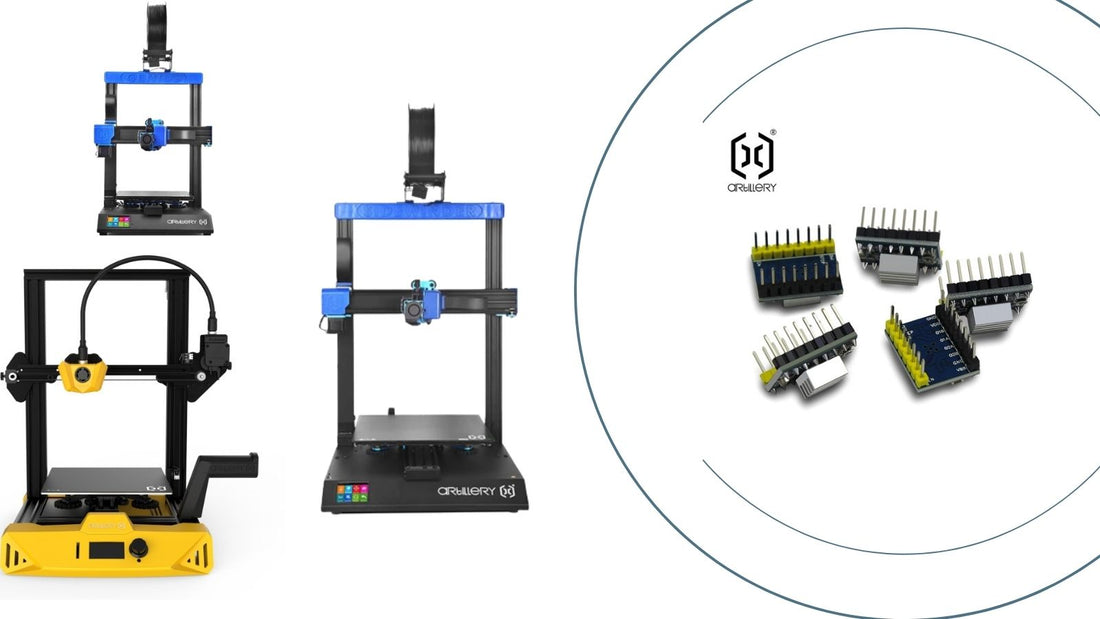Temperature shows 0/0
1. Power cycle the printer
2. Connect printer to computer through USB on the side (exhaust cutout)
3. On the computer, use software like Pronterface to connect to the printer and see if the temperature is reading correctly.
4. If it fails to connect to the printer, opens up the Device Manager to check if there is a COM port showing when the printer is connected.
5. If no COM port is created, it indicates the main board could be faulty, please contact customer service for further assistance.
Temperature shows -15/0
1. Check vertical FFC (Flexible Flat Cable or Ribbon Cable):
a. Unplug the 30-pin FFC (vertical) connected to the base;
b. Do a visual check on the cable and female connectors on the base and see if there’s any oxidation on either side;
c. Check for deform / burnt on the female connectors (cable seating incorrectly could lead to excessive heat, hence causing connector to deform);
d. Do a visual check on the FFC for defect / scratch / damage.
e. If b (cable), d exist, replace the FFC with the spares;
f. If b (female connector), c exists, connect customer service for further assistance.
2. Check horizontal FFC:
a. Remove the plastic cover on the right of the extruder;
b. Do a visual check on the cable and female connectors on the base and see if there’s any oxidation on either side;
c. Check for deform / burnt on the female connectors (cable seating incorrectly could lead to excessive heat, hence causing connector to deform);
d. Do a visual check on the FFC for defect / scratch / damage.
e. If b (cable), d exist, replace the FFC with the spares;
f. If b (female connector), c exists, connect customer service for further assistance.
Temperature shows Random Number
1. Make sure the printer is completely cooled down;
2. If the problem is with the hotend, unplug the horizontal FFC and notify for changes on temperature
a. If the temperature changes to -15, it indicates a thermistor problem, replace hotend thermistor;
b. If the temperature doesn’t change, unplug the vertical FFC and notify changes;
i. If the temperature changes to -15, check for problems on vertical FFC and breakout boards (see Temperature shows -15/0);
ii. If the temperature doesn’t change, it indicates a main board problem, replace the mainboard or use E2 thermal instead (requires flashing firmware, see Appendix 2). .
3. If the problem is with the bed:
a. Power off the printer, disconnect the AC power cord and USB cable (if applied);
b. Turn the printer sideway, be careful not to damage the X stepper motor connector (if flipped that side);
c. Unscrew the 6 screws holding the bottom panel;
d. Unplug the bottom fan connected to the main board before removing the bottom panel;
e. Unplug the bed thermal cable (see Appendix 1);
i. Connect printer to power and turn on the printer (be careful not to touch any electronics inside the housing);
ii. If the temperature DOES NOT change, replace the main board or use E2 thermal instead (requires flashing firmware, see Appendix 2);
iii. If the temperature changes, it indicates the problem is with the heating pad thermistor, replace the heating pad.
Temperature suddenly shows 0/0 on hotend and bed
1. Power cycle the printer
2. If the temperatures still showing 0/0, connect printer to computer
3. If temperature shows 0 on the computer also, it could be a main board problem, replace the main board.
4. If the temperatures are correctly shown on the computer, it could be a tft control board problem, replace the tft control board.
Hotend temperature fluctuate while printing
1. Run PID autotune (see Appendix 5)
Thermal Runaway triggered while parts cooling fan kicks in
1. Run PID autotune (see Appendix 5)